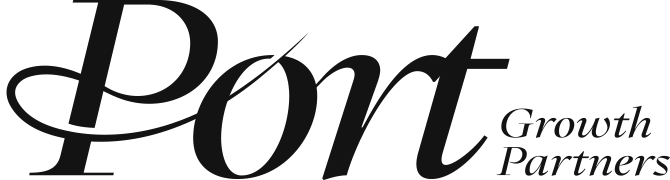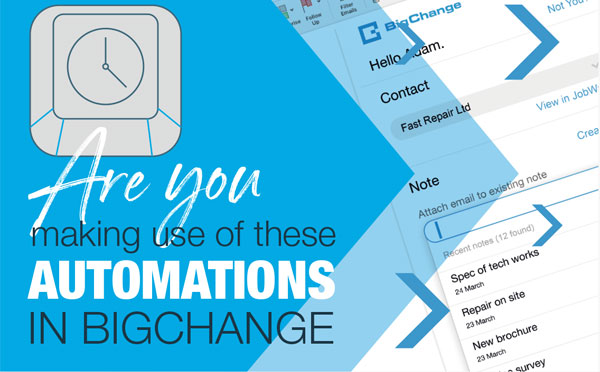
Are you making use of these automations in BigChange?
BigChange lets you automatically send worksheets to customers and save emails in your Notes at the push of a button. Read on to find out how.
The BigChange platform is designed to meet the needs of your business. An important part of that is automating repetitive, manual tasks, so you are free to focus on what matters most.
Automate Customer Feedback and Confirmation
For example, if you’re looking to get feedback or confirmation from customers, you don’t need to spend copious amounts of time chasing them up over the phone or email.
By using the ‘Third Party Worksheet’ feature, you can set an email to be automatically triggered by a Note or Job activity.
This can be useful in a few ways:
- When you create a job activity, automatically send a worksheet to the customer for confirmation of job details, and include a list of additional services they may need.
- When you complete a job activity, automatically send over a survey about how you performed.
If it’s important to receive confirmation before you start a job, you can prevent work being scheduled until this document has been completed.
Automatically Link Emails to Contacts Notes
Our next tip is to use the BigChange Outlook add-in to automatically link emails to your Contacts Notes.
The add-in icon is displayed on the ribbon at the top of Outlook, and allows you to seamlessly attach selected emails to your Contacts Notes. You can do this from your desktop Outlook app and Outlook Online.
If your contacts email you, you can add the email easily to an open Note, or create a new one.
If previous emails from the same contact have been saved, the add-in will automatically display the relevant Note. It can also recognise the email address and suggest Notes that might be relevant.
This helps you share information across your organisation quickly, and to store the information where you need it, in one place.
This video has more information on installing the add-in for individual machines and via Office 365 administration.
We hope these two tips help you save time in BigChange. We’ll be back again soon with more advice.